SMART Boards
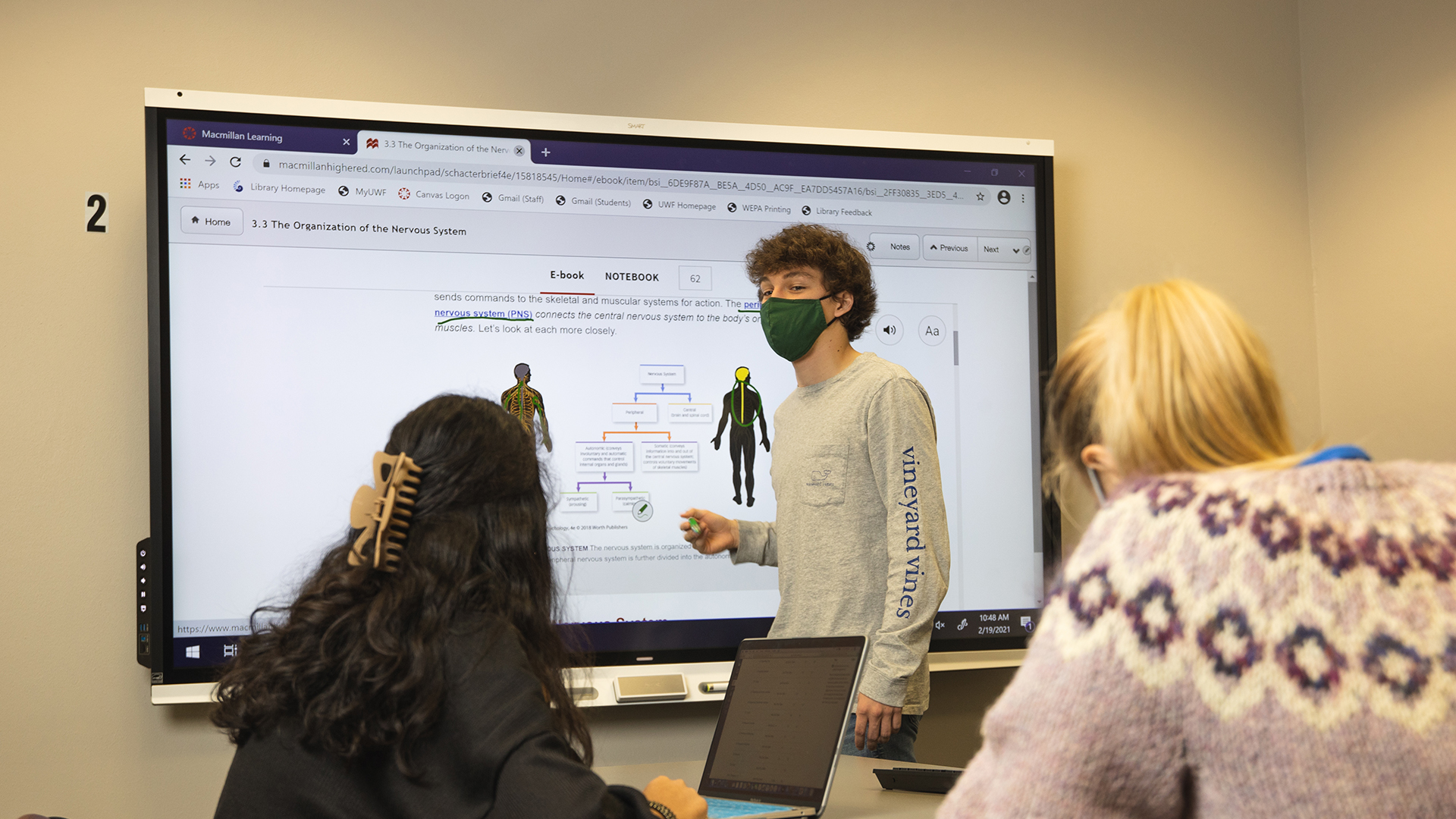
SMART Boards are great for group work, presentation practice, working math or chemistry problems, etc. SMART Boards are available for student, faculty, and staff use at all library locations.
General Information
Q: What are SMART Boards?
A: We use the term "SMART Boards" to describe a small group (2 - ~6 people) workspace that has, at its center, a large touch-interactive display.
The library installed and configured 10 of these spaces in the Pace Library (2 on the first floor and 8 on the second floor) during the summer of 2012. A Student Technology Fee grant was approved and funded ($130,270.75) in the summer of 2019 to upgrade our existing projector-based SMART Boards to 86-inch 4K displays.
Single SMART Boards are also available at the Education Research and Fort Walton Beach library locations.
Q: Touch-interactive display?
A: Yup! Specifically, in the Pace Library, we're using SMART Technologies 7086 86" interactive displays. The wall-mounted display is connected to a Dell desktop PC housed in a secure enclosure (along with a battery backup system).
FAQs & Troubleshooting
Q: How do I turn this equipment on/off?
A: If the display is blank, look on the left side of the unit to find the power button. Help us conserve the display backlights by shutting down the screen when you are done!
Q: Where are the keyboards/mice/pens?
A: You can check these devices out by visiting the Circulation desk at each location. Note: before you head down, look and see which SMART Board you are using (they are numbered 1-10). The staff at the Circulation desk will ask you for this information to make sure you get the keyboard and mouse that are linked to the particular machine you're using.
Q: Who can use the SMART boards in the library?
A: Anyone who is affiliated with UWF is entitled to use this equipment on a first-come, first-served basis. Patrons must log on to the computer with a valid Argonet user name and password (guest credentials will not work).
Q: What software is available to use on the SMART boards?
A: The wall-mounted computers that control the SMART boards have all the same software that is available on our other patron-use desktop and laptop machines.
Q: How can I draw on the screen using electronic ink?
A: There are two ways you can draw on screen - using your fingers or using the SMART Pens.
The SMART Bar software is pre-configured with options for using the black, red, "highlighter" e-ink and eraser tools (shown to the right). Once you select any of these options, the next time you touch the screen you'll be drawing (or erasing) electronic ink. If you click the "Gears" icon next to these tools you can customize them and select from any color and change the stroke width.
If you're using the digital pens, place each pen and the eraser in its appropriate location in the tray at the bottom of the SMART Board. Whenever you remove a pen from the tray you can begin to "draw" on the screen immediately. Simply swap pens to change the color of the digital ink!


