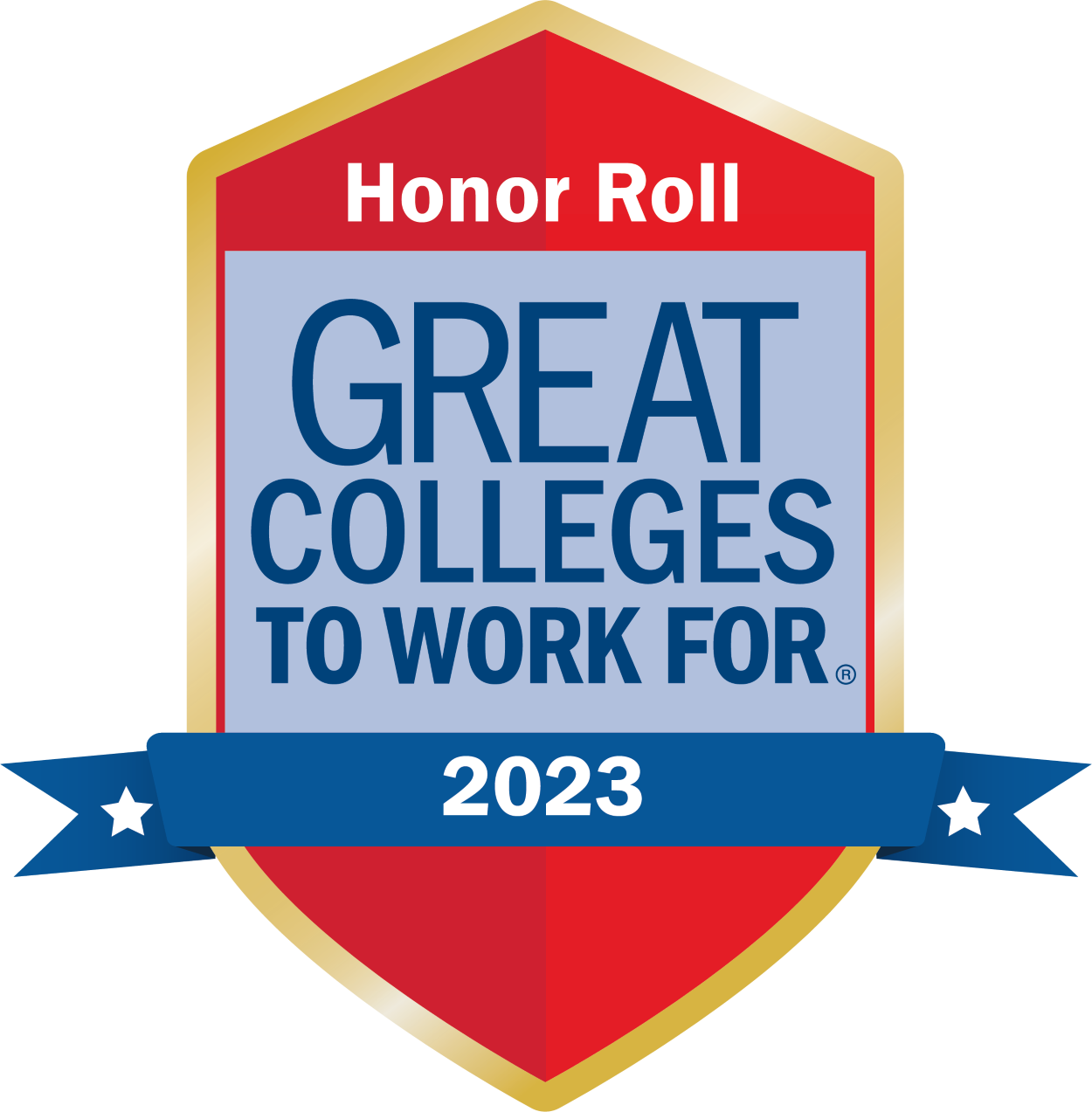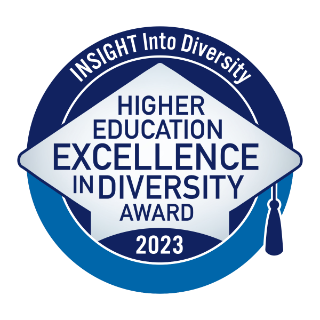Time and Leave Reporting
In addition to monitoring your employee’s performance, you are also responsible for monitoring their time and attendance. Supervisors (and designated OPS timesheet approvers) are required to review and approve all online timesheets and Leave Reports for their employees prior to the deadline each biweekly period. If you will not be able to perform this duty, due to annual or sick leave, it is your responsibility to schedule one of your proxies to take care of this for you.
If you are a new supervisor, OPS timesheet approver or proxy, in order to be able to approve timesheets/leave reports, you must be set up as a user with Banner HR security for the Home ORGN(s) of the employees you will be approving. To request access, please follow the instructions below:
- Log into MyUWF.
- Search for the Banner Finance and HR Security Access Request app.
- Search for and select your name as the User.
- Search for and select your Supervisor.
- Select HR Time/Leave Approver in the Modules or Roles dropdown.
- Describe your individual circumstances in the Description area such as “new supervisor (or proxy) needs to be set up to approve timesheets/leave reports".
- Create the request.
- The Requester or User will receive an email and must take action to Request the specific HR ORGNs needed in order to be granted access.
Once you are set up as a timesheet/leave report approver, you should set up at least two proxies who can approve time in your absence. To designate or delete a proxy:
- Log into MYUWF
- Search for and select the Timesheet or Leave Report app to enter the Time Reporting Selection.
- Click on the Proxy Set Up link at the bottom/middle of the page.
- Select your proxies from the drop down menu.
- Check Add or Remove as desired.
- Save your selections.
Note: Your proxies must also have Banner HR Security for your Home Orgn(s).
Non-exempt employees are subject to the minimum wage and overtime provisions of the Fair Labor Standards Act (FLSA). Therefore, they must submit a biweekly timesheet accounting for all hours worked. Non-exempt employees should not work beyond their established work hours, or over forty (40) hours per week, all jobs combined, unless specifically authorized and approved in advance by their supervisor. Overtime pay is calculated on a weekly basis (Sunday through Saturday) - not based on the biweekly pay period. All hours worked over 40 during a week is to be paid at 1 1/2 time.
Non-exempt (hourly paid) employees who work overtime (over 40 hours) during a workweek (Sunday through Saturday) are to report those hours in the Overtime category of their timesheet. If the pay index for overtime is to be charged to a different pay index, this should be notated on the timesheet by adding a comment using the “Add Comment” button. This information can be entered when the employee submits their timesheet OR by the Supervisor during the approval step. Note: If there is no pay index notated in the comments section, the Payroll Department will charge the overtime hours to the position’s current pay index(es). If an employee fails to properly report overtime earned on their online timesheet, an Effort and Leave Recap will be required. There is a field on the Effort and Leave Recap form to designate the overtime pay index, if it differs from the position’s current pay index.
To help reduce errors, supervisors should review and approve each individual timesheet and not utilize the “Select All, Approve” option. This will minimize the need for Effort and Leave Recaps due to errors. If you discover an error on your employee’s current timesheet and “Return for Correction”, please add a comment explaining why it is being returned and notify the employee. If there is an error on a timesheet for a previous pay period, it can only be corrected with an Effort and Leave Recap. Effort and Leave Recaps have the same deadline as the online timesheets and should be submitted to Human Resources by Web Time cutoff. The Web Time deadline is typically every other Monday at 10:00 a.m. However, it may be earlier, due to university holidays. See the current Payroll Calendar on the Controller's Office, web page for a complete list of pay periods and Web Time Entry deadlines.
Exempt employees are salaried and only report exceptions or leave taken. These employees must submit a leave report only in those biweekly periods in which they have exceptions or use leave. OPS salaried/exempt employees who are absent from work for one or more full days for personal reasons, should submit an Effort and Leave Recap. An Effort and Leave Recap is required to have those hours deducted from their salary, if they are not otherwise able to make them up later in the same workweek.
Supervisors and Office Administrators may find the Information Navigator Report OHR000068, Pending/In Progress Leave Reports, helpful in tracking pending leave reports for their Home Orgn.
Overtime/Overtime Comp/Special Comp (OPS excluded):
Non-exempt employees who physically work over 40 hours per workweek earn Overtime Pay (1 ½ time) or Overtime Comp Leave (1 ½ time). The decision to accrue Overtime Comp Leave, in lieu of pay, should be agreed upon by the employee and supervisor.
Non-exempt employees who exceed 40 hours in a workweek that includes Sick Leave, Holidays, and/or Administrative Leave earn Special Comp. Note: Employees who worked 40 hours or more and used Sick Leave have the option of canceling the Sick Leave or requesting Special Comp.
Non-exempt employees who exceed 40 hours in a week, which includes Annual Leave, must adjust (reduce) their Annual Leave (flexible workweek).
Exempt employees do not earn Overtime Pay, Overtime Comp or Special Comp.
Note: Special rules apply to Police Officers and employees working during FEMA approved emergency closures. Contact HR for details.
Holiday Pay (OPS excluded):
Employees must be in an active pay status the day prior to a holiday in order to be eligible for Holiday Pay.
Training Presentations and Guides
- Time and Leave Approval Slideshow
- Timesheet and Leave Report Guidelines, Tips, and Tricks
- Time and Leave Approver Guidelines, Tips, and Tricks
- Compensable Hours of Work Examples
Effort and Leave Recap Forms
Effort and Leave Recaps vary by Employee Class. Please be sure to use the correct form for the Employee Class of the person submitting the Effort and Leave Recap. The Effort and Leave Recap should be completed for ALL hours worked during the 2-week pay period, not just for corrections. An Effort and Leave Recap is a replacement to anything previously submitted online in the Web Time Entry system.
Please refer to the current Payroll Calendar on the Controller's Office, webpage for all pay period start and end dates. When completing the Effort and Leave Recap, fill in the start date of the pay period in the top portion of the form and the column dates will automatically populate.
- OPS Staff/Student Effort Recap (completed via DocuSign template) – OPS Student and OPS Staff employees who are paid by the hour and submit biweekly timesheets. This form can also be used by OPS salaried employees who are absent for one or more days for personal reasons so they can report those hours and have them deducted from their pay.
- Non-Exempt Effort and Leave Recap – University Work Force Staff and Faculty employees who are required to submit biweekly timesheets reporting all hours worked and leave taken.
- Exempt Leave Recap – University Work Force Staff and Faculty employees who are paid on a salaried basis and submit Leave Reports only in periods which they used leave.
Effort and Leave Recap Forms via DocuSign
All Effort and Leave Recap Forms should now be submitted via DocuSign. Recaps must have the required information completed in order for Human Resources to process. This information can be easily obtained via Information Navigator report, OHR000011, Employee Summary. The Pay Period and dates can be found by viewing the current Payroll Calendar on the Controller's Office, Payroll Department webpage. When you input the "From" date on the recap, the remainder of the pay period dates will automatically populate for you. Effort and Leave Recaps that are incorrect or incomplete will not be processed and will be declined. If declined, the department will have to begin the process over.
In order to be able to send documents through DocuSign, you must take the DocuSign Sender training which is available through SCOOP and be set up as a sender by ITS. Please refer to the "Obtaining DocuSign Sender Certification" process in Confluence.
To submit Exempt Leave Recaps and Non-Exempt Attendance and Leave Recaps you will continue to upload and route the recap for signatures via DocuSign envelopes. To submit OPS Staff/Student Effort Recaps you will use the "OPS Effort Recap" DocuSign template.