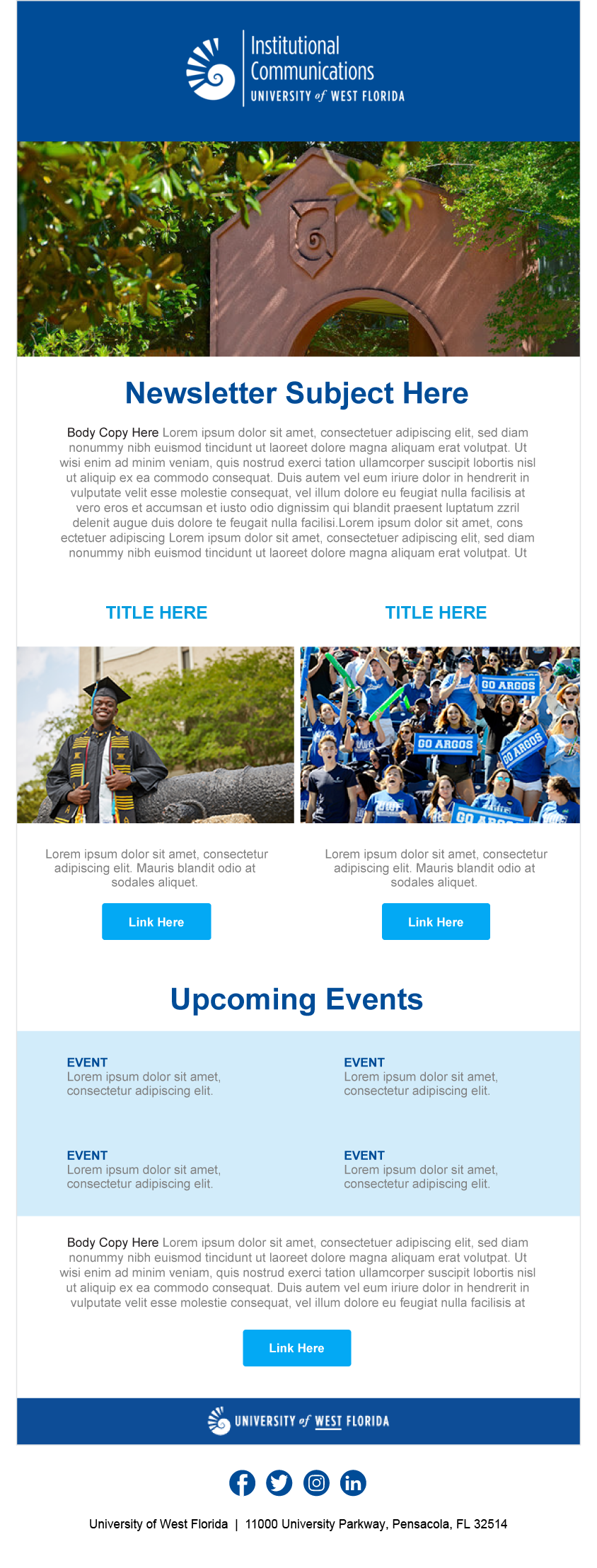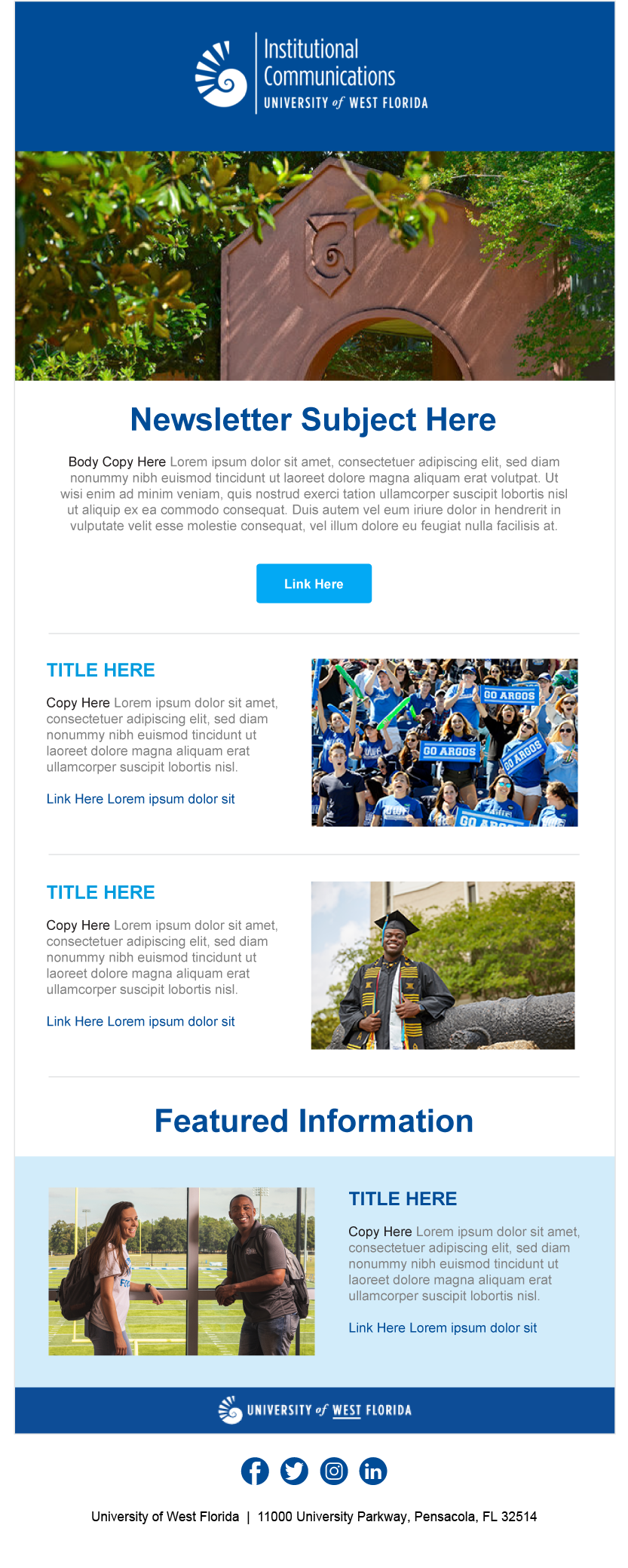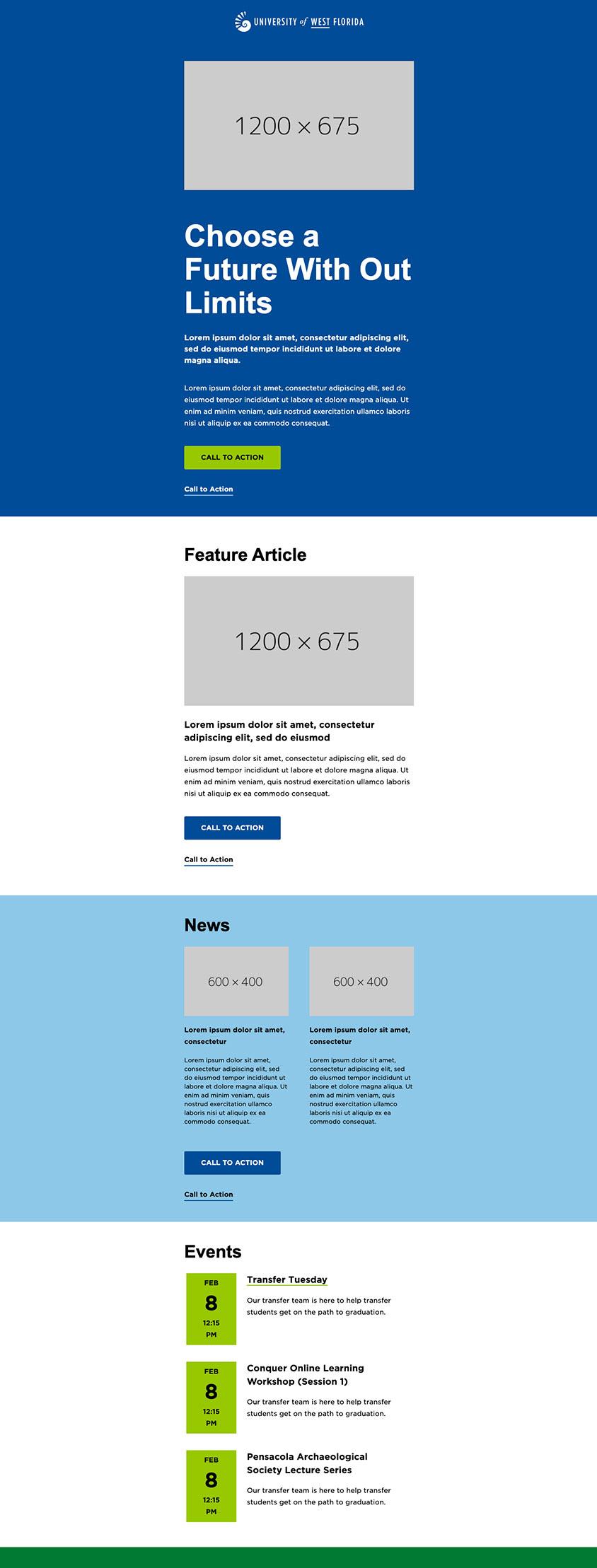Email Newsletter Standards
Email newsletters are a strong digital medium to connect with various audiences in a timely manner, and they provide an opportunity to increase visibility and strengthen our brand. In order to best represent the brand with digital communications, below are some tips and guidelines for developing emails to send on behalf of the University.
Incorporating the Brand
Creating an email to be sent on behalf of the University is no different than creating a brochure, flyer or social media post when it comes to maintaining the UWF visual identity. Using brand fonts or specified alternatives, alongside our brand colors and graphic elements will help your audience understand the connection to the University and increase our visibility and credibility.
Colors
Our institutional primary color palette should be prominent on all digital communications with the secondary palette playing a supporting role, however additional colors can be used sparingly as appropriate. Visit our color page for more options.
-
UWF BlueHEX: 004C97
-
UWF GreenHEX: 007A33
-
Nautilus BlueHEX: 009CDE
-
Luna BlueHEX: 8DC8E8
-
Cannon GreenHEX: 40A829
-
Spring GreenHEX: 97C800
Fonts
Email newsletter templates are usually limited to web-safe fonts. When the intention is to use our primary san-serif fonts such as Helvetica Neue Condensed or Gotham, Arial is the recommended substitution. When the intention is to use our primary serif font Chronicle Deck, Georgia is the recommended substitution. For more information about our institutional typefaces visit our typography page.


Graphic Elements
Shell patterns can be cropped as needed and incorporated in the design for added visual interest. Patterns are available for download on the Evolving Nautilus Shell page. Additionally, you can include your unit’s logo signature which can be found on the logo signature page.
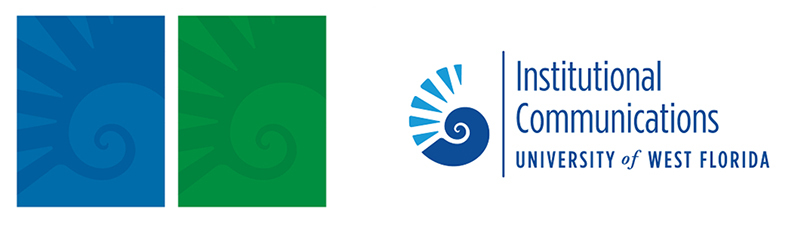
Photos
The UWF Photography Library is a resource available to the University when creating email communications. We encourage you to browse the available assets to find an image that fits your needs.
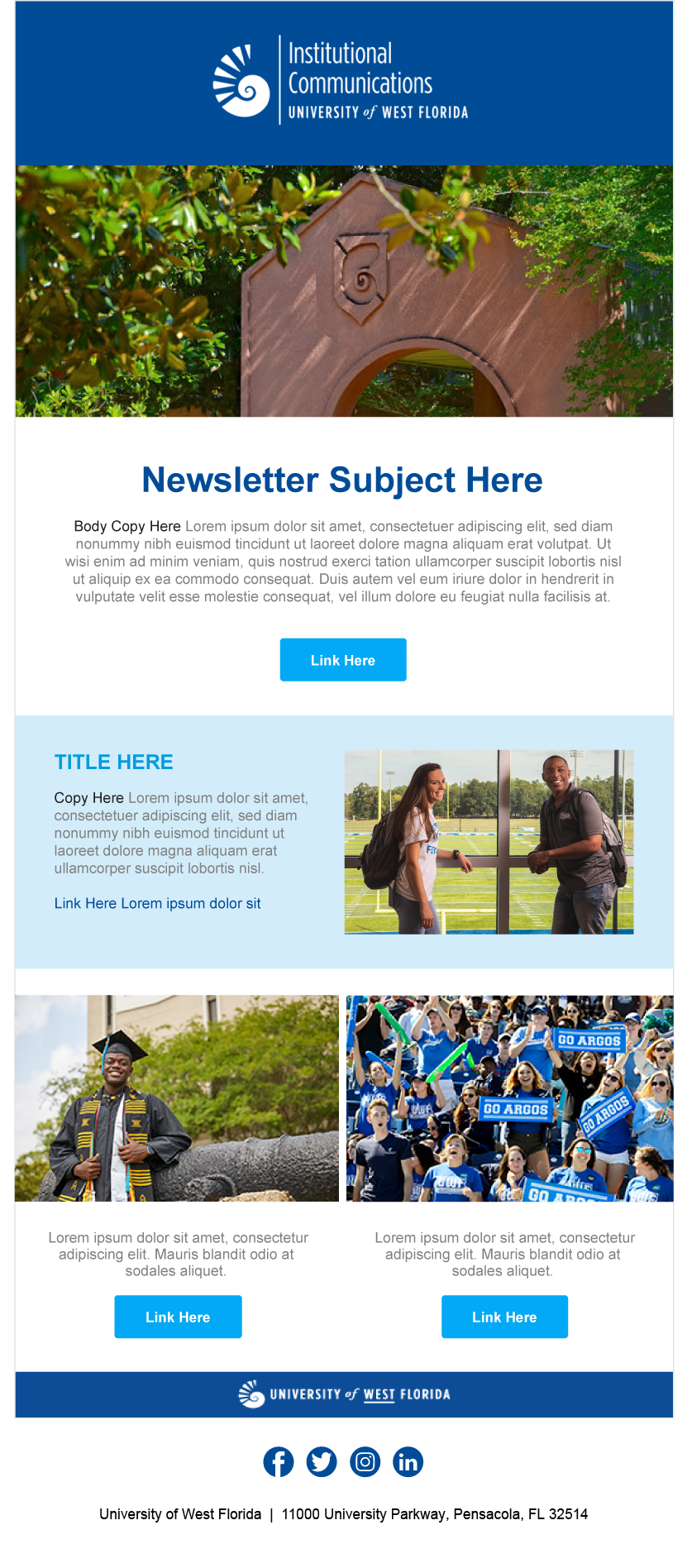
Layout
When developing your email newsletter, keep the following tips in mind.
- Keep it simple: Limit the number of colors and fonts used in your email layout in order to eliminate unnecessary distractions. Use these colors and fonts in a consistent, predictable manner throughout your newsletter.
- Keep it organized: Group information according to hierarchy and similarity to help the reader navigate your newsletter. Featured content should be larger and at the top of your newsletter, while smaller bits of information can be grouped together further down the page. Be sure to include liberal padding within your layout to give your elements breathing room, this prevents your newsletter from appearing too busy.
- Keep it brief: Make your points concise to keep the reader engaged. Limit your priority content to 3-4 items so that the reader does not feel overwhelmed. Utilize short blurbs and link to the full article or to web pages that provide more information.
- Keep it compelling: Photos are a great way to grab the reader’s attention. Make sure the photo is sized appropriately for the space and is relevant to your content.
- Keep it visible: Make sure that your email newsletter is not wider than 600px so that it is fully visible at all browser widths.
HTML Templates
Accessible, branded HTML templates are available below for use with Gmail or any HTML email editing software such as the Google Chrome browser extensions HTML Editor for Gmail or HTML Inserter for Gmail.
These templates are intended for use by people with knowledge of HTML and CSS. If you are not skilled in HTML, we would suggest using paid third party email services such as Constant Contact or MailChimp that offer pre-made, adjustable templates and more robust WYSIWYG (what you see is what you get) editors.
To use these templates in Gmail:
- Open the link for the template you wish to utilize.
- Select everything on the page (Control key + a) and copy it (Control key + c).
- Begin a new email draft in Gmail.
- Paste (Control key + v) into your draft.
- Text, links, and images can be swapped out directly in Gmail.
- HTML email editing software or services are not required, but can be used to make more advanced edits to the templates.
Refer to email services for more information and additional resources available for crafting your email communications.