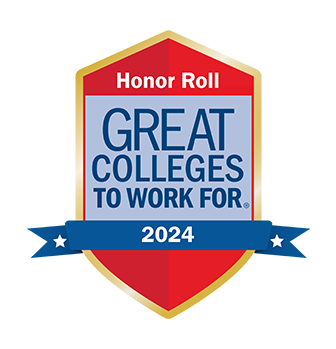Time and Leave Reporting for Supervisors
Supervisors are responsible for approving time and leave for their employees. The information on this page is dedicated to assisting with these processes and procedures.
In addition to monitoring your employee’s performance, you are also responsible for monitoring their time and attendance. Supervisors (and designated OPS Timesheet approvers) are required to review and approve all online Timesheets and Leave Reports for their employees prior to the deadline each biweekly period. If you will not be able to perform this duty, due to annual or sick leave, it is your responsibility to schedule one of your proxies to take care of this for you.
Gaining Access to Approve Time and Leave
If you are a new supervisor, OPS Timesheet approver, or proxy, in order to be able to approve Timesheets/Leave Reports, you must be set up as a user with Banner HR security for the Home ORGN(s) of the employees you will be approving. To request access, please follow the instructions below:
- Log into MyUWF.
- Search for the Banner Finance and HR Security Access Request app.
- Search for and select your name as the User.
- Search for and select your Supervisor.
- Select HR Time/Leave Approver in the Modules or Roles dropdown.
- Describe your individual circumstances in the Description area such as “new supervisor (or proxy) needs to be set up to approve Timesheets/Leave Reports".
- Create the request.
- Once the request has been submitted, the Requester or User will receive an email and must take action to Request the specific HR ORGNs needed in order to be granted access.
Proxy Set Up
Once you are set up as a Timesheet/Leave Report approver, you must set up at least two proxies who can approve time in your absence.
To designate a proxy:
- Log into MyUWF.
- Search for and select the "Employee Dashboard" app.
- Under the My Activities section, click on the "Approve Timesheet" or "Approve Leave Report" link.
- Click on the Proxy or Super User link in the upper right-hand corner.
- Under the "Existing Proxies" section, click on the "Add a New Proxy" button.
- In the drop-down box that appears, start typing the name of the person who will be acting as a proxy on your behalf and select it.
- The name will now appear on the list and is saved automatically.
Note: Your proxies must also have Banner HR Security for the Home Orgn(s) for which they will be approving time and/or leave.
To delete a proxy:
- Access the Proxy or Super User section of the Employee Dashboard as explained above.
- Under the "Existing Proxies" section, check the box beside the person which you are removing as a proxy.
- Click on the "Delete Proxies" button to the right of the screen.
- When the confirmation pop-up appears, click on "Yes".
- The individual has now been removed as a proxy and the change is saved automatically.
Additional Information for Supervisors
Non-exempt (hourly) employees are subject to the minimum wage and overtime provisions of the Fair Labor Standards Act (FLSA). Therefore, they must submit a biweekly Timesheet accounting for all hours worked and/or leave taken. Non-exempt employees should not work beyond their established work hours, or over forty (40) hours per workweek, between all jobs combined, unless specifically authorized and approved in advance by their supervisor. Overtime pay is calculated on a weekly basis (Sunday through Saturday) - not based on the biweekly pay period. All hours physically worked over 40 during a workweek is to be paid at 1.5 times the base hourly rate of the employee.
Non-exempt (hourly paid) employees who physically work overtime (over 40 hours) during a workweek (Sunday through Saturday) are to report those hours in the Overtime category of their Timesheet. Supervisors should review the information regarding what is defined as Compensable Hours of Work under the Fair Labor Standards Act (FLSA) to ensure compliance when approving timesheets.
To help reduce errors and minimize the need for Effort and Leave Recaps, supervisors should review each individual Timesheet prior to approval. If you discover an error on your employee’s current Timesheet and “Return for Correction”, you must add a comment explaining why it is being returned and notify the employee.
If there is an error on a Timesheet for a previous pay period, it can only be corrected with an Effort and Leave Recap. Effort and Leave Recaps have the same deadline as online Timesheets and should be submitted to Human Resources by the Web Time processing deadline. The Web Time deadline is typically every other Monday at 10:00 a.m. However, it may be earlier, due to university holidays. See the current Payroll Calendar on the Controller's Office, Payroll Department web page for a complete list of pay periods and Web Time Entry deadlines.
Exempt (salaried) employees only report exceptions or leave taken. These employees must submit a Leave Report only in those biweekly periods in which they have exceptions or leave taken.
OPS salaried/exempt employees who are absent from work for one or more full days for personal reasons, should submit an Effort and Leave Recap. An Effort and Leave Recap is required to have those hours deducted from their salary, if they are not otherwise able to make them up later in the same workweek.
Supervisors and Office Administrators may find the Information Navigator Report OHR000068, Pending/In Progress Leave Reports, helpful in tracking pending Leave Reports for their Home Orgn(s).
Information on Pay Categories
Overtime, Overtime Comp Leave, and Special Comp Leave (OPS are excluded):
Non-exempt, hourly employees who physically work over 40 hours per workweek earn Overtime Pay (1.5 time pay) or Overtime Comp Leave (1.5 time hours banked). The decision to accrue Overtime Comp Leave, in lieu of pay, should be agreed upon by the employee and supervisor.
Non-exempt, hourly employees who exceed 40 hours in a workweek which includes Sick Leave, Holidays, and/or Administrative Leave earn Special Comp Leave.
Note:
- Non-Exempt, hourly employees who physically work 40 hours or more and used Sick Leave have the option of canceling the Sick Leave or requesting Special Comp Leave earned.
- Exempt employees do not earn Overtime Pay, Overtime Comp Leave or Special Comp Leave.
- Special rules apply to Police Officers and employees working during FEMA approved emergency closures. Contact HR for details.
Holiday Pay (OPS are excluded):
Employees must be in an active pay status the day prior to a holiday in order to be eligible for Holiday Pay.
Employee Self-Service Guides
The following guides have been created to provide employees with information regarding the features of the Employee Dashboard, details on reviewing current leave balances, and assistance with submitting and approving Timesheets and Leave Reports. The Employee Dashboard can be accessed via MyUWF by searching for the "Employee Dashboard" app. Timesheets and Leave Reports can be accessed via the Employee Dashboard, or by using the MyUWF apps titled "Timesheet" or "Leave Report". After reviewing the following guides, if additional assistance is required employees may reach out to Human Resources via email or by calling 850.474.2694.
The Employee Dashboard Tour will provide an overview of the dashboard functions available to all employees.
The Reviewing Leave Balances guide will provide employees details on how to review their current balances in Employee Self-Service.
Non-exempt, hourly employees who need assistance on Submitting Timesheets in Employee Self-Service should review this guide.
Exempt, salaried employees who need assistance on Submitting Leave Reports in Employee Self-Service should review this guide.
Supervisors, and their proxies, who need assistance on Approving Time and Leave in Employee Self-Service should review this guide.