Big Interview
Big Interview is an online system that combines training AND practice to help improve your interview technique and build your confidence.
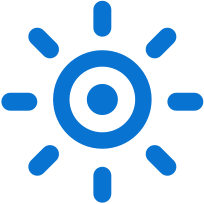
What is Big Interview?
Big Interview is an on-demand Interview Training System that offers a variety of tools, including:
- Mock interview practice and recording tool
- Written and video curriculum covering the entire job search and interview process
- Mechanism for sharing videos externally/internally for feedback
- Ability to customize/record questions and question sets
- And even a résumé tool
Getting Started with Big Interview
Technology Requirements
You must have access to an updated version of Google Chrome or Firefox (Internet Explorer is not compatible), a working webcam and microphone, or a smartphone with the Big Interview app to use this product. If you do not have access to these items, please call our office at 850.474.2254 to reserve an interview room.
Using Big Interview
- Visit the Big Interview Website.
- Search for "Big Interview" in MyUWF and click the link or go to uwf.biginterview.com.
- To set up your account:
- Select “Login” in the upper right-hand corner of the page.
- Enter your UWF email address, name, and password, and click “Create my Account.”
- Log in and start using Big Interview.
- Once logged in, select “Learn” in the upper left-hand corner of the page to review video lessons that will help you prepare for your interview.
- Or select "Practice" in the upper left-hand corner of the page to start a new mock-interview.
- Select "Practice Interviews" for a mock-interview. Though feel free to explore other options.
- Select your interview preference. You can conduct a general interview or choose one based on things like industry, skills, etc.
- Select your level of experience and the desired level of difficulty for your questions.
- Select “Record,” and after a “3, 2, 1” countdown, you may begin recording your answer to the question.
- After you have finished recording, select the stop button. You can re-record your response or save it.
- Once you are satisfied with your recording, select “Save Answer," then select Next Question and repeat.
- After your last question, select “Finished Interview.”
- You can review your responses, choose to re-record or select to share any (or all) of your responses.
For questions, please contact our office at career@uwf.edu or 850.474.2254.




.jpg)


