Photo Resources
University Marketing and Communications provides the below photography resources for the University of West Florida community and general public.
Photo Library
University Marketing and Communications provides an extensive selection of photos for the University of West Florida community and general public in the UWF Photo Library.
Third parties who wish to publish photography from the UWF Photo Library must contact University Marketing and Communications for permission beforehand and must credit the University of West Florida.
For questions regarding the UWF Photo Library, please contact University Marketing and Communications at brand@uwf.edu.
Lightroom Classic Presets
Below are two presets for editing photos in Adobe Lightroom Classic. These presets make small tonal changes to help with speeding up the photo-editing process. Values such as white balance and exposure are set to zero and should be adjusted as needed after applying the preset. These presets are intended to act as a starting point for editing and should not be applied to a set of images without making necessary adjustments to each photo.
- UWF LrC Preset - To be used with a majority of photos where proper exposure in camera is used.
- UWF LrC Preset (Noise Reduction) - To be used with photos shot in area with low lighting and where the camera must shoot at a higher ISO.
Presets in Use
Below are examples of the Lightroom Classic presets in use.
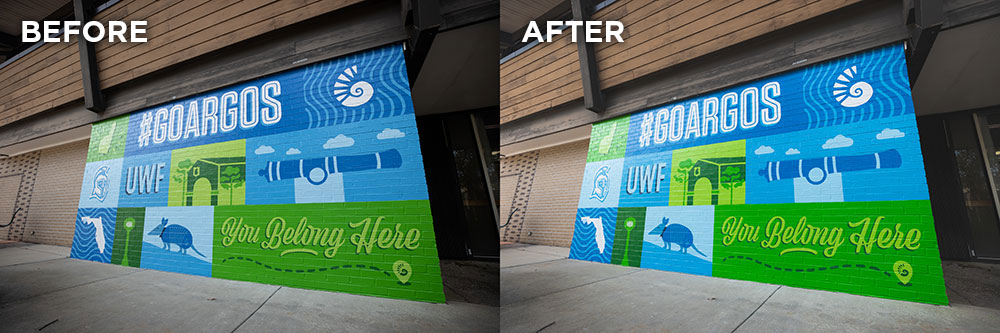
UWF LrC Preset - To be used with a majority of photos where proper exposure in camera is used.
Download UWF LrC Preset
UWF LrC Preset (Noise Reduction) - To be used with photos shot in area with low lighting and where the camera must shoot at a higher ISO.
Download UWF LrC Preset (Noise Reduction)Instructions for Installing Presets
- Open Adobe Lightroom Classic
- From the menu bar, choose File > Import Develop Profiles & Presets.
- In the Import dialog that appears, browse to the required path and select the presets that you want to import.
- Click Import.
Notice of Photography Signage
Signage should be posted at University events to make attendees aware of photography and video activity. Below is a printable download for a Notice of Photography sign that can be placed in visible areas at your event.


